Adding an Icon Legend
Icon Legends display configured icons and their associated labels.
Steps:
1. After double-clicking or drawing a rectangle
on the dashboard canvas, click  on the Select Part pane
then click the Icon Legend
on the Select Part pane
then click the Icon Legend  icon.
icon.
The Icon Legend Settings pane is displayed, and the Icon Legend part is added on the dashboard canvas.
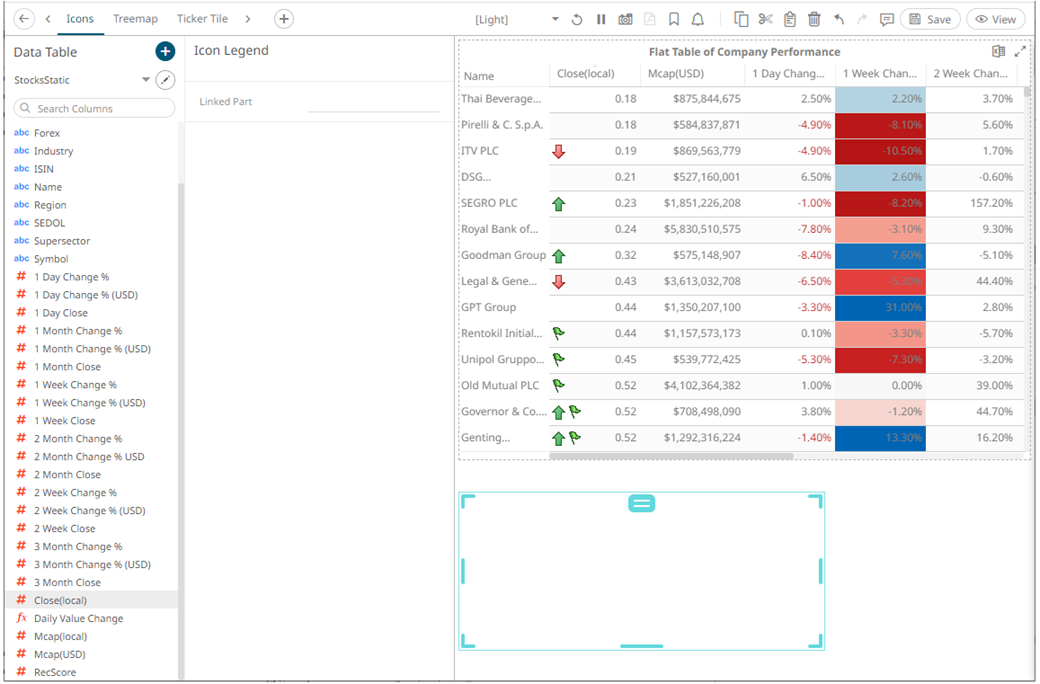
2. Select any of the available parent visualizations with icon variables from the Linked Part drop-down list.
The icon legend is connected to its parent visualization and the link between them is displayed. The icon variables are retrieved from this visualization and displayed in the legend.
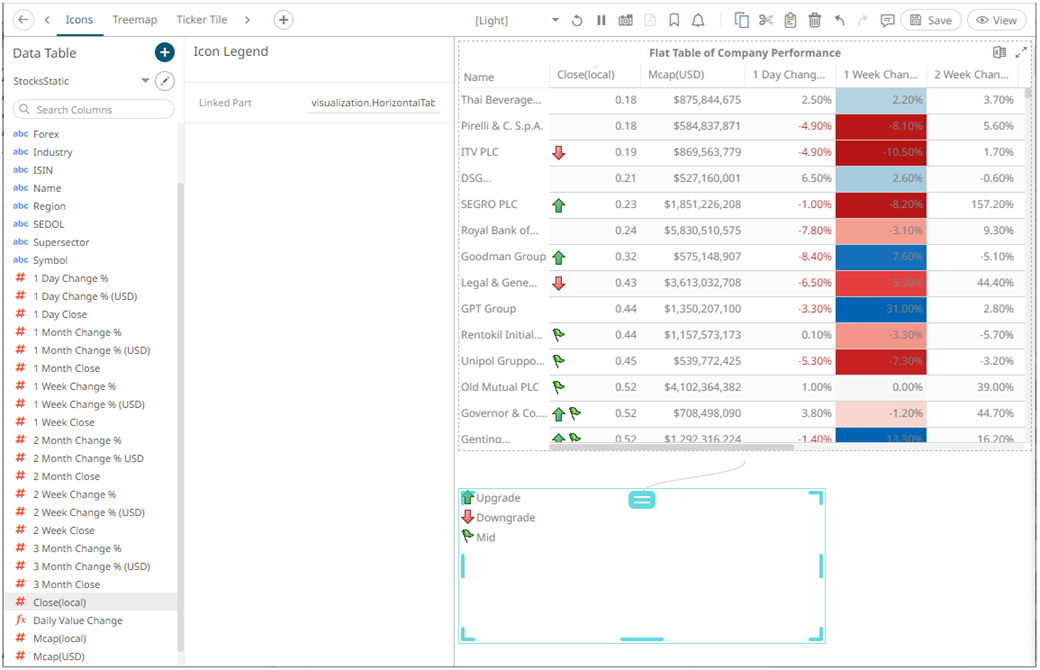
3. Click the Save  icon on the toolbar to save the
changes.
icon on the toolbar to save the
changes.
When
saved, the 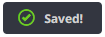 notification
is displayed.
notification
is displayed.


