Standard Processes with Manifest Monitoring
In manifest monitoring in Standard Processes, a manifest XML file should be prepared in the following format:
<manifest process="ProcessName">
<inputs>
<item name="InputName">
<uri>file:Input path</uri>
</item>
</inputs>
</manifest>
NOTE: XSD can be used to prepare the manifest XML for Standard Processes.
An example of an XML file is shown below.
<manifest process="m">
<inputs>
<item name="FirstReport">
<uri>file:C:\Test Scenarios\Test Scenario ManifestFile\Classic1.prn</uri>
</item>
<item name="SecondReport">
<uri>file:C:\Test Scenarios\Test Scenario ManifestFile\Classic6.prn</uri>
</item>
<item name="ThirdReport">
<uri>file:C:\Test Scenarios\Test Scenario ManifestFile\Classic21.prn</uri>
</item>
</inputs>
</manifest>
NOTE: The process name in the XML file (“m” in the example above) should be the same as the name of the Standard Process created.
Other than XML, the following JSON structure may also be used:
{
"process": "ProcessName",
"inputs": [
{
"name": "InputName",
"uri": "Input path"
}
]
}
To proceed with manifest monitoring
-
Open Project Editor. Create a new project, and assign it with any name.
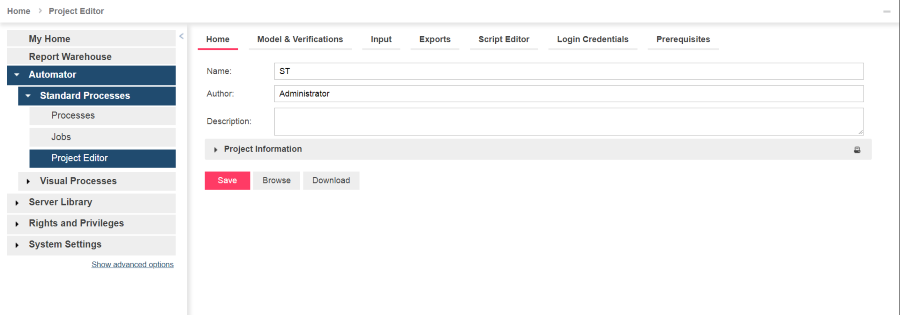
-
Open the Model & Verifications tab, and set the model for the new project. See Specifying Model Settings for a Project File.
-
Open the Input tab to add an input file. If you would like to use an xml file as the input file, rename the file as “manifest.xxx,” where “xxx” is the item name from the xml file.
-
Add any Input Distribution.
-
Add any Export. Tap on Commit project, and then click Save.
-
Under Standard Processes in the Navigation Tree, click Processes, and create a new Standard Process (see Adding a Process). Add the project you created in Step 1.

-
Click Save.
NOTE: The process name in the XML file (“m” in the example above) should be the same as the name of the Standard Process created.
-
Open the process you created in Step 6.
In the Monitoring tab, click the Enable check box, and select Manifests under Monitoring Type.
-
Add the manifest xml file you prepared (as described in the introduction of this section).
NOTE: You may use a wildcard (* or ?) to select any file (e.g., *.xml).

-
Select one of two options in Manifest PostProcessing.
-
-
Delete (selected by default): Removes the XML file after processing
-
Move (and set the folder path): Moves the XML file after processing
-
-
Save the process.
-
Proceed to the Jobs page under Standard Processes to view the job log or re-run the job.
NOTE: The manifest xml file may only be run again in the following three cases:
-
-
-
When changes are made to the xml file
-
When a new manifest monitoring file is added to a process
-
When a new manifest monitoring file is added to the folder after using a wildcard (* or ?) in the name of the manifest file
-
-
Under these cases, the manifest XML file will automatically run again.



