Process Logs
Process logs are used to view information about executed processes, including their start and end dates and times, duration, and the results of the execution.
User can view the Logs on the Logs list. The records in the log grid are editable, and the unnecessary log records can be deleted.
Currently running processes can be canceled by clicking the Cancel button.
To open the Logs list, on the Navigation Tree, double-click Automator, click Visual Processes, and select Logs.
The Logs page displays the following information:
-
The log’s unique ID number
-
The name of the process
-
The date and time when the process was started
-
The date and time when the process was completed
-
The duration of the process execution
-
The state of the process (e.g., “Completed”)
-
The name of the server on which the process is run
NOTE: You can filter the processes by Process Name, State, and Location by using the corresponding fields in the column headings.
Open a log item to view it.
The Text tab displays a summary of the process execution. The Visual tab displays the visual process of the selected process as well as the summary of the process execution. You can also view the progress of an export in the export element (shown as a percentage).
Process Events displays general information about the recently run process, including the start and end times.
Process Items allows you to filter the process information by selecting and clearing the following check boxes:
-
All — displays all file sources.
-
Warning — displays the file sources with warnings.
-
Error — displays the files sources with errors.
Click the n Events link below each file source to expand the relevant information, including the start and end times.
The items may be sorted according to duration (ascending and descending), start time (ascending and descending), and type.
Click the Export
Log  button
to export the log to an XML file.
button
to export the log to an XML file.
Click the Back
to list button 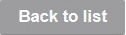 to
navigate to the Logs list.
to
navigate to the Logs list.
Click the Go
to Process button 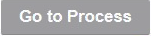 to
navigate to the Process details page (i.e., the process that was run and
created in the current log).
to
navigate to the Process details page (i.e., the process that was run and
created in the current log).
Click the Previous/Next button  to navigate to the previous/next
log from the Logs list.
to navigate to the previous/next
log from the Logs list.


