Moving Fields in the Table Window
Moving a field rearranges the order of fields in the table. Monarch Classic provides several methods you can use to hide and re-display fields, described below.
Moving a field using drag and drop
-
To move a single field, click on the field title to select the field, then click down on the field title and drag left or right, then release the mouse button to drop the field.
-
To move a range of fields, click down on the title of the first field and drag left or right to select a range of fields. Click down within the range, then drag left or right to move the fields, then release to drop the fields.
As you drag you will see a red dashed line appear between fields. This line indicates where the fields will be inserted when you release the mouse button.
Moving a field using the Field List dialog
Steps:
-
Select Field List from the Table Design ribbon. The Field List window displays. This window displays the properties for all fields in the table, including the field types.
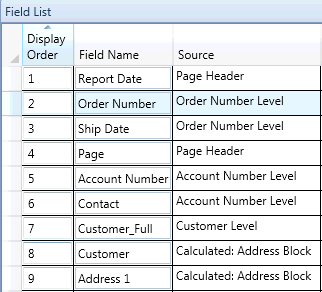
-
Select the row corresponding to the field you wish to move.
-
Select the Move Up or Move Down buttons at the bottom of the field list.
-
Repeat step 2-3 to move any additional field.


