Adding Subtotals to a Summary
You can add subtotals to a summary for selected key fields. Subtotal lines are added whenever the value of the key field changes. In the illustration below, subtotal lines are added whenever the value of the Customer key field changes.
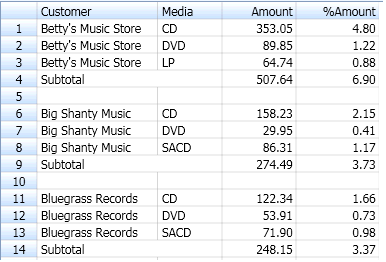
Subtotals are calculated for each customer.
Steps:
-
Go to Summary Design.
-
Select a Summary from the Summaries selector. The Summary's properties are displayed on the Summary Window.
-
Select Keys from the Summary Design ribbon. A second selector displays, showing the keys for the current summary.
-
Select a key field from the keys selector to display that key's tabs and properties.
-
Go to the Layout tab.
-
Under the After Each Key Value Change heading, click the Insert Subtotal Line check box.
-
To display blank lines along with subtotals, define values for Insert n blank line(s) before subtotal line or Insert n blank line(s) after each key value change.
When the Insert n blank line(s) after each key value change option is selected, Monarch Classic inserts the subtotal line first, then the blank line.
-
Add a subtotal label in the Label field (optional). You can add an identifying label to the subtotal line by entering the label text in the Text: box. For example, to add a subtotal label for the Customer key field, you might enter "Customer Total". You can also choose to have the key value displayed to the right or left of it by selecting the Include Key Value in Subtotal Label On check box and selecting Right or Left.
-
Select Accept.
Monarch Classic re-displays the summary including subtotal lines.


