Working with the Data Source Library
When you save a data source to the library, Monarch Data Prep Studio also preserves path or location of the source. You can then use the library to easily access and include commonly-used data sources as you define workspaces, without having to open the data source and load tables.
These data sources are listed in the Library dialog.
This dialog can also be used to create macros.
Saving a Source to the Local Library
-
On the Prepare Window, click the drop-down arrow beside a table.
A box displays showing table information as well as table actions:
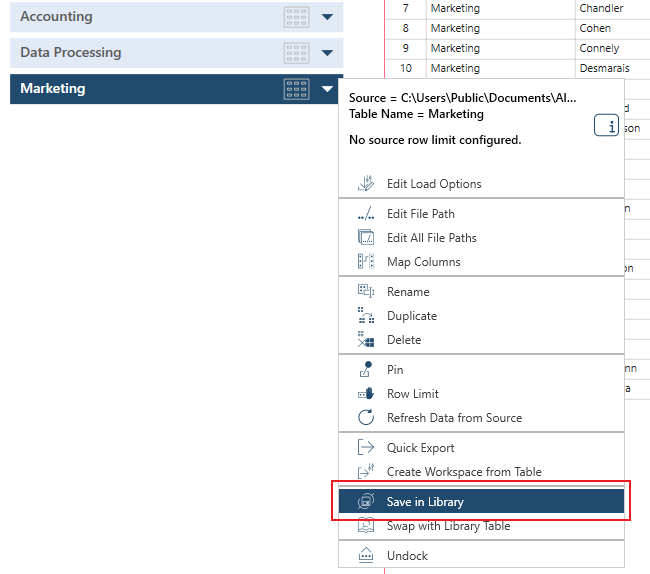
Note that actions vary according to the type of table selected.
The Data Source Library dialog displays and shows an entry for that data source in the Local tab.
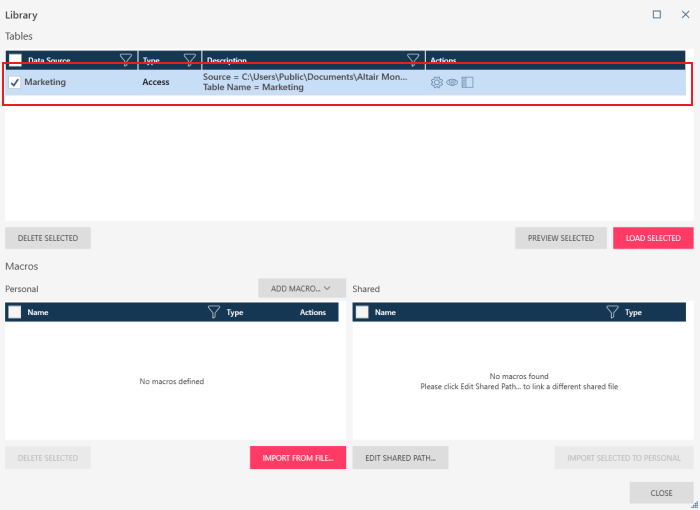
Viewing and Working with the Local Library
-
Do one of the following:
-
Select the Data Source Library icon:
 from the main toolbar.
from the main toolbar. -
Select Open Library from the Select Data Source to Open dialog box:
-
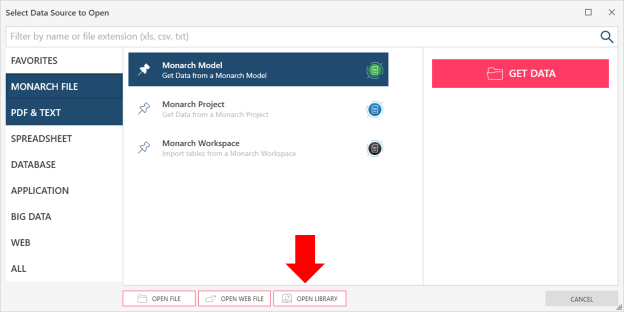
The Library displays.
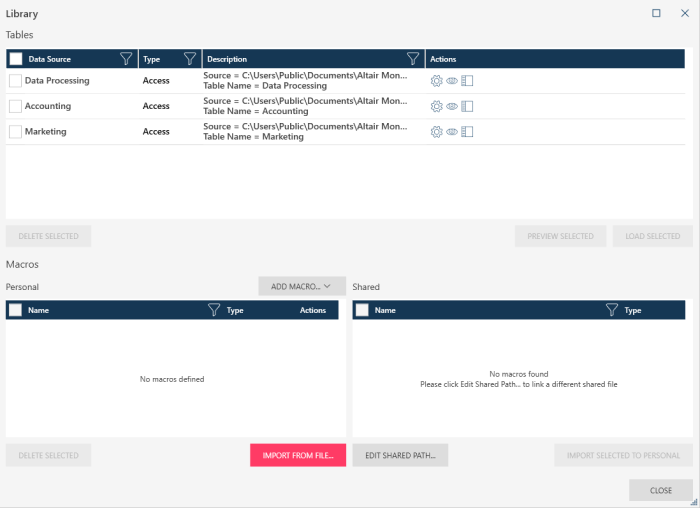
-
On the Actions column, select an action
 beside a Data Source to do the following:
beside a Data Source to do the following:-
Edit a data source load options. You can select to:
-
-
Edit the load options. Note that load options vary depending on the source type. For instance, if the data source is an Excel file, you can set if the first row has column names, select to skip n number of lines, or select a different table/sheet.
-
Edit the file path where the source is located.
-
Duplicate the data source
-
Delete the data source
-
-
Load the data source into the workspace.
-
Preview the data source, in the Preview Window.
-
-
Select a data source and then click the Load Selected button on the dialog to open it.


