About Digital Signatures
Digital signatures are used to authenticate files (i.e., the Excel files that are produced via Monarch Classic Export) by using computer cryptography. Digital signatures help to establish the following assurances:
-
Authenticity: The digital signature helps to assure that the signer is who he or she claims to be.
-
Integrity: The digital signature helps to assure that the content has not been changed or tampered with since it was digitally signed.
-
Non-repudiation: The digital signature helps to prove to all parties the origin of the signed content. "Repudiation" refers to the act of a signer's denying any association with the signed content.
To make these assurances, the content creator must digitally sign the content by using a signature that satisfies the following criteria:
-
The digital signature is valid.
-
The certificate associated with the digital signature is current (not expired).
-
The signing person or organization, known as the publisher, is trusted.
-
The certificate associated with the digital signature is issued to the signing publisher by a reputable certificate authority (CA).
Viewing a digital signature in a signed Excel file
Steps:
-
With the document open, click the Microsoft Office Button , and then click Prepare.
-
Click View Signatures.
NOTE: You can also click the signatures button at the bottom of your screen.
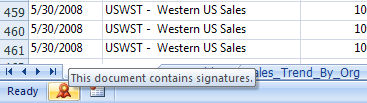
-
In the Signatures pane, click the signature that you want to view, click the arrow next to the signature name, and then click Signature Details.
-
In the Signature Details dialog box, click View.
Related Links


