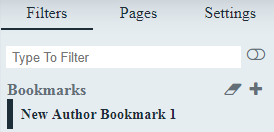
Bookmarks are filters that help in narrowing the selected data. When you define a bookmark for a chart or report, selecting the bookmark will load the chart or report with pre-defined filters that the author has selected at the time of bookmark definition.
Envision also allows you to modify an existing bookmark by clearing the existing filters and then redefine new filters. You can also save or remove existing bookmarks, and use a public link for sharing the chart or report with other users that can be viewed using a Web browser. When you load the shared chart or report with the public link generated by Envision, it is pre-initialized with the filter settings that were used by the author at the time of bookmark creation.
Adding, saving and removing a bookmark
1. In the Filters tabbed page of the Filters and Settings pane, select the dimensional elements that you want to use for defining the bookmark and then click the + icon to add a new bookmark.
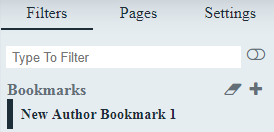
2. Double-click
the default bookmark name New Author Bookmark1
to rename the bookmark and then click the  icon.
icon.
3. Select Save to save the bookmark or select Remove to delete the selected bookmark.
Clearing bookmark filters
1. In
the Filters tabbed page of the Filters and Settings
pane, click the ![]() icon to clear
the bookmark filters.
icon to clear
the bookmark filters.
2. Select new dimensional elements that you want to use to redefine the bookmark.
Creating public links
1. In
the Filters tabbed page of the Filters and Settings
pane, click the  icon and
then select Get public link.
icon and
then select Get public link.
The Public Link dialog box displays a URL for shared access.
2. Open a Web browser and then paste the link or public URL generated by Envision.
Envision loads chart or report with pre-initialized filters as defined by the author at the time of bookmark creation.